- Apps
- foodpanda Bridge
- Configuration

Configuration
The configuration page allows you to customise the behaviour of the foodpanda Bridge based on your preferences. These are divided into different categories for an easier navigation.
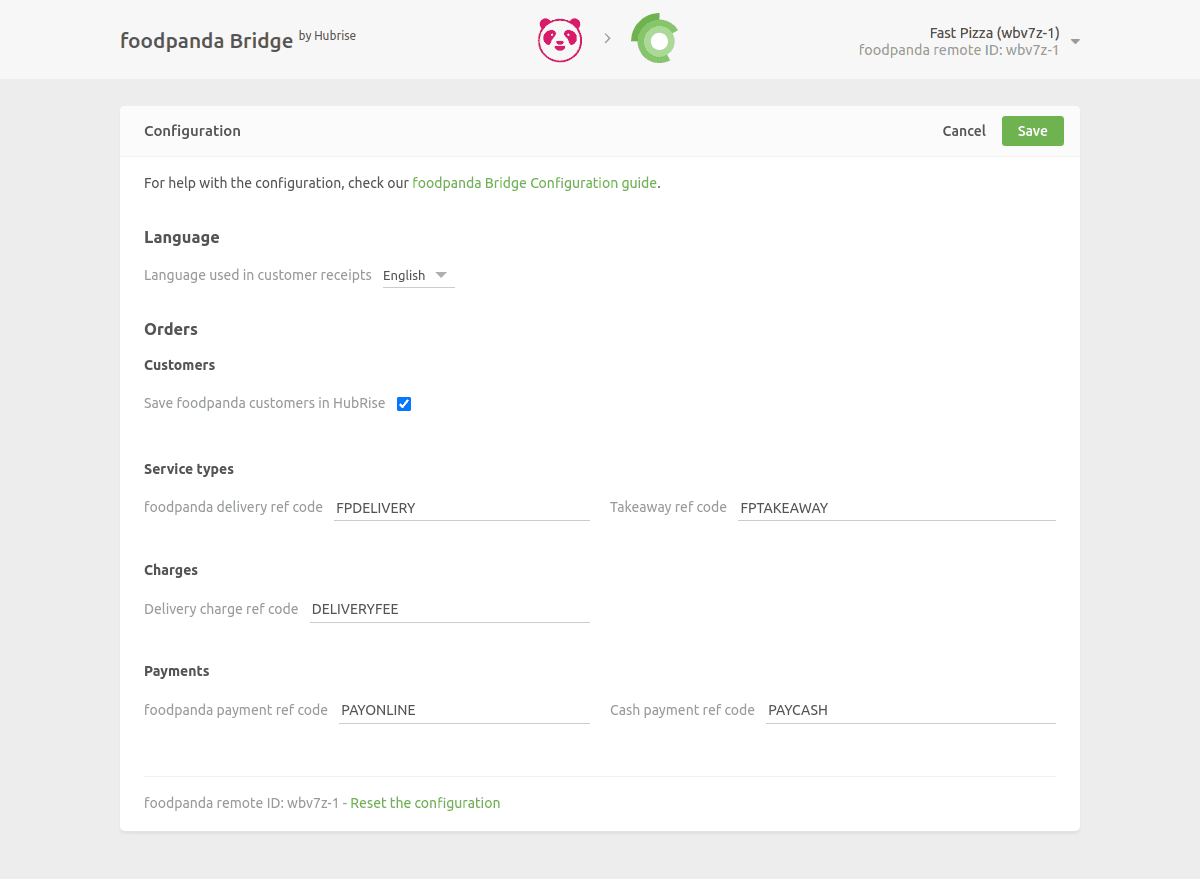
Customers
foodpanda does not share the customer's email address with the connected solutions. For this reason, the email address will always be orders@foodpanda.com. However, the name and phone number of the client are always present.
If you want to save the customers' details on HubRise, select the Create a HubRise customer when you receive an order checkbox. Otherwise, if you prefer to use guest orders to avoid polluting your database with incomplete information, leave the checkbox unselected.
This section allows also to specify the email address that will be used for all your foodpanda orders. Enter the default email address in the Email field.
Service Types
This section allows you to specify the ref codes used for foodpanda delivery and takeaway. Refer to your EPOS documentation on the HubRise website to verify the correct values to enter.
Charges
If delivery charges apply, a ref code might be required. Refer to your EPOS documentation on the HubRise website to verify which value you should enter in the Delivery charge ref code field.
Payments
foodpanda customers can pay their orders either online or by cash on delivery.
This section of the Configuration page allows you to specify the ref codes for these two payment methods. Refer to your EPOS documentation on the HubRise website to verify the correct values to enter.
Save the Configuration
To save the configuration, click Save at the top of the page.
Reset the Configuration
If you need to reset the configuration, click Reset the configuration at the bottom of the page.
IMPORTANT NOTE: Resetting the configuration will instantly disconnect the bridge from foodpanda. You will need your foodpanda location ID to reestablish the connection.
Resetting the configuration does not delete the operation logs displayed in the main page.