Shopify

Connect to HubRise
Connecting Shopify to HubRise can be done with a few steps.
IMPORTANT NOTE: If you do not have a HubRise account yet, register on our Signup Page. It only takes a minute!
To can connect Shopify to HubRise, you can choose one of the following equivalent procedures:
- Connect from the HubRise back office.
- Connect from Shopify App Store.
Once Shopify Bridge is connected, you can upload your product catalog or manually map ref codes.
Connect Shopify Bridge From HubRise
To connect Shopify Bridge from the HubRise back office, follow these steps.
-
Log in to your HubRise account.
-
Select the location you want to connect from the dropdown menu.
-
Select CONNECTIONS, then View available apps.
-
Select Shopify Bridge from the list of apps.
-
Click Connect.
-
Click Allow to grant Shopify Bridge access to your registered location on HubRise. If your account has multiple locations, expand the Choose location section to select the desired location, and then click Allow.
-
A new page asks you to provide your Shopify store name. Enter your store name, then click Save.

-
Click the Connect your Shopify account button. You will be redirected to the Shopify page, where you can select the store to connect to or enter your Shopify credentials.
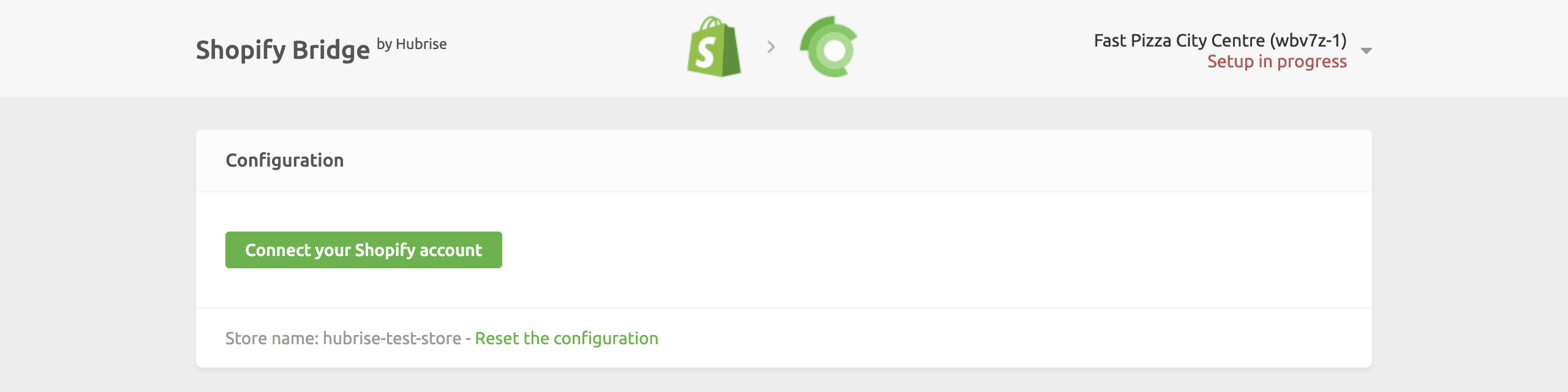
-
In the Shopify back office, review the permissions and click Install app. You will be redirected to Shopify Bridge.
-
Configure the behaviour of Shopify Bridge, then click Save to complete the connection. For more information about configuring your Shopify Bridge, see Configuration.
Connect Shopify Bridge From Shopify
To connect Shopify from Shopify App Store, follow these steps.
- Go to the HubRise page in the Shopify App Store.
- Click Open app.
- If you are not already logged in to your Shopify account, enter your Shopify credentials.
- In the authorization page, review the permissions and click Install app. You will be redirected to the Shopify Bridge page.
- Click Connect now.
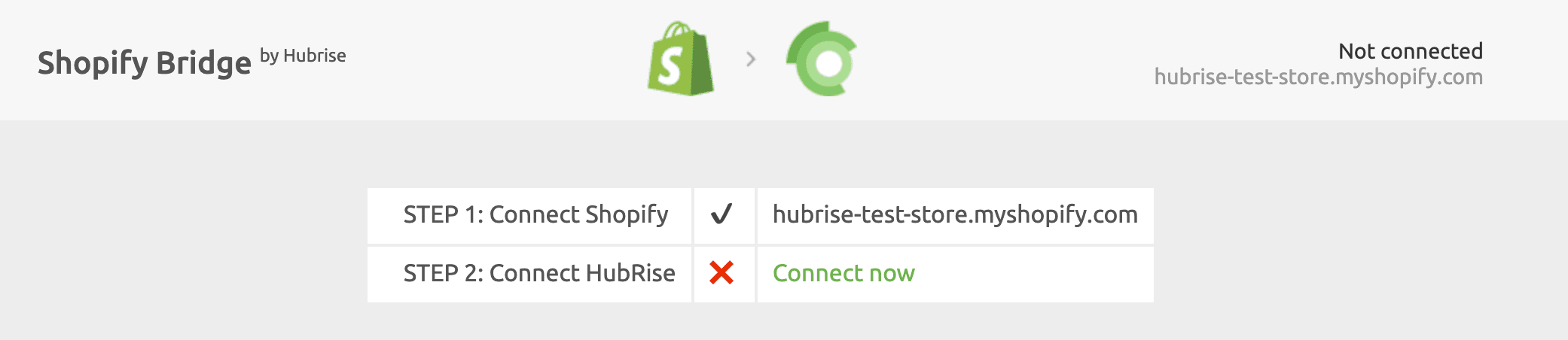
- From the HubRise authorisation page, select your HubRise location you wish to connect, then click Allow.
- Configure the behaviour of Shopify Bridge, then click Save to complete the connection. For more information about configuring your Shopify Bridge, see Configuration.
Upload Your Product Catalog
If you have a catalog of products on HubRise, you can upload it to your Shopify store with a single click.
For more information on HubRise catalogs, see Catalogs. To learn how to push your HubRise catalog into Shopify, see Push the Catalog.


