Zelty
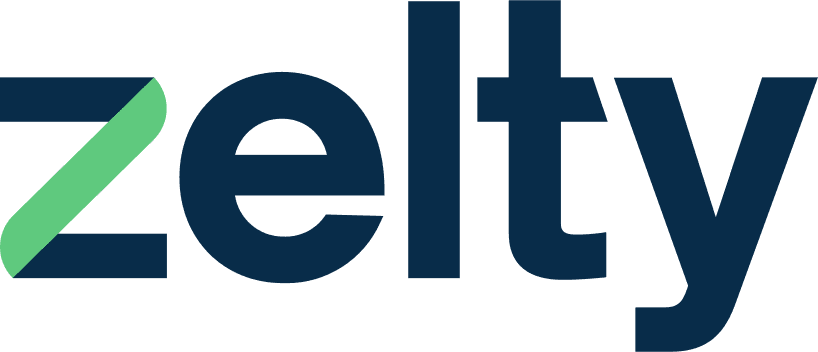
Connect to HubRise
The connection between Zelty and HubRise can be done autonomously by the user.
Connect to Locations
In order to activate the connection between Zelty and HubRise:
- Navigate to MarketPlace on your Zelty back office.
- Select HubRise.
- Click Activer (Connect). You are directed to the HubRise interface.
- Find the location you are trying to connect and click on Allow to give Zelty access to your data.
- If you have multiple restaurants, each location should be connected to HubRise independently following the steps outlined above.
IMPORTANT NOTE: You might need to log in to your existing HubRise account, or create a new HubRise account to complete the connection process. For more information on how to create a user profile or log in HubRise, see our Getting Started Guide.
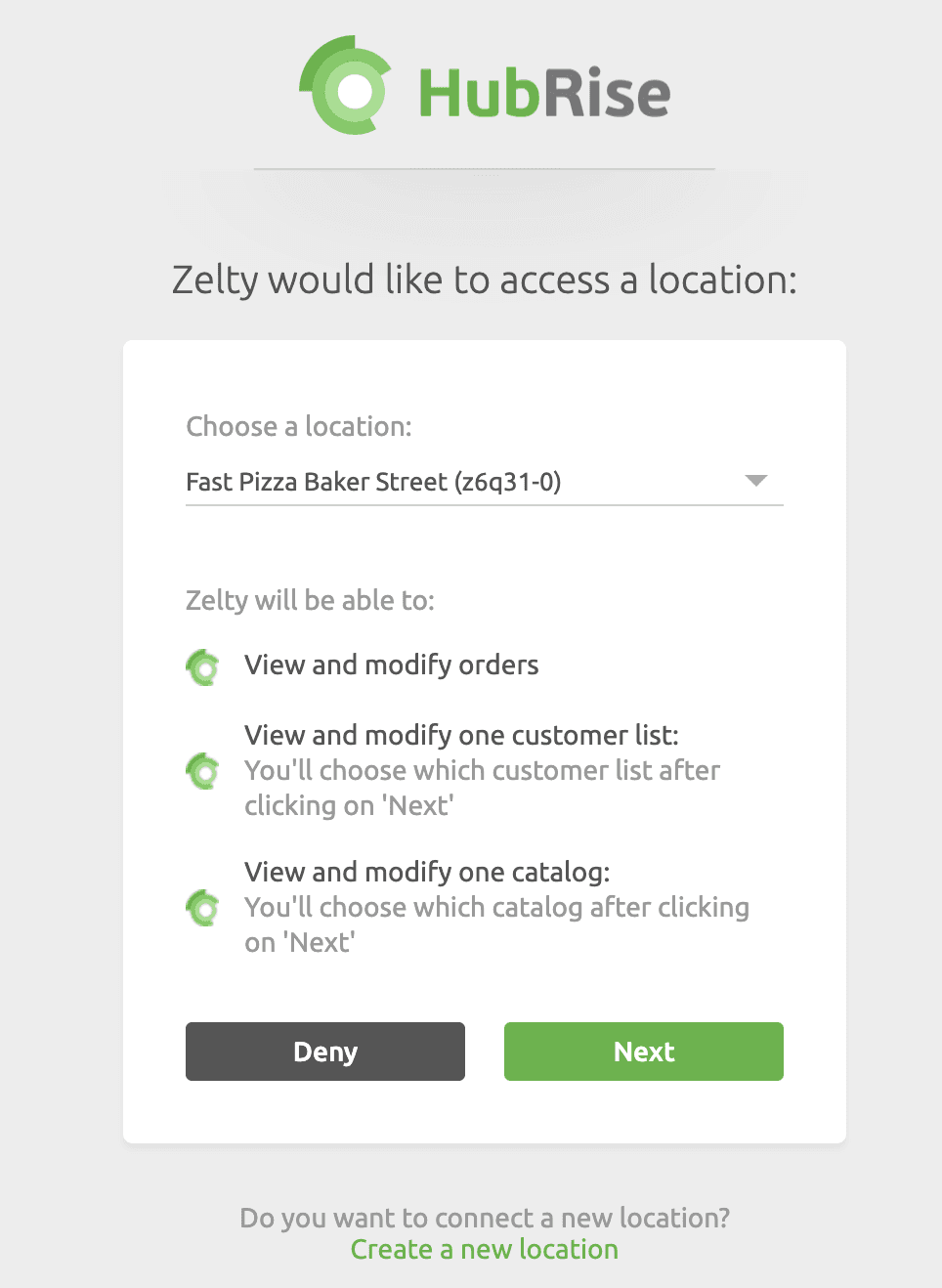
Disconnect
In order to disable the connection between Zelty and HubRise:
- On the Zelty backoffice, go to Marketplace.
- Select HubRise.
- Go to the Gérer (Manage) tab and click Désactiver (Disable).
- Confirm when prompted.


