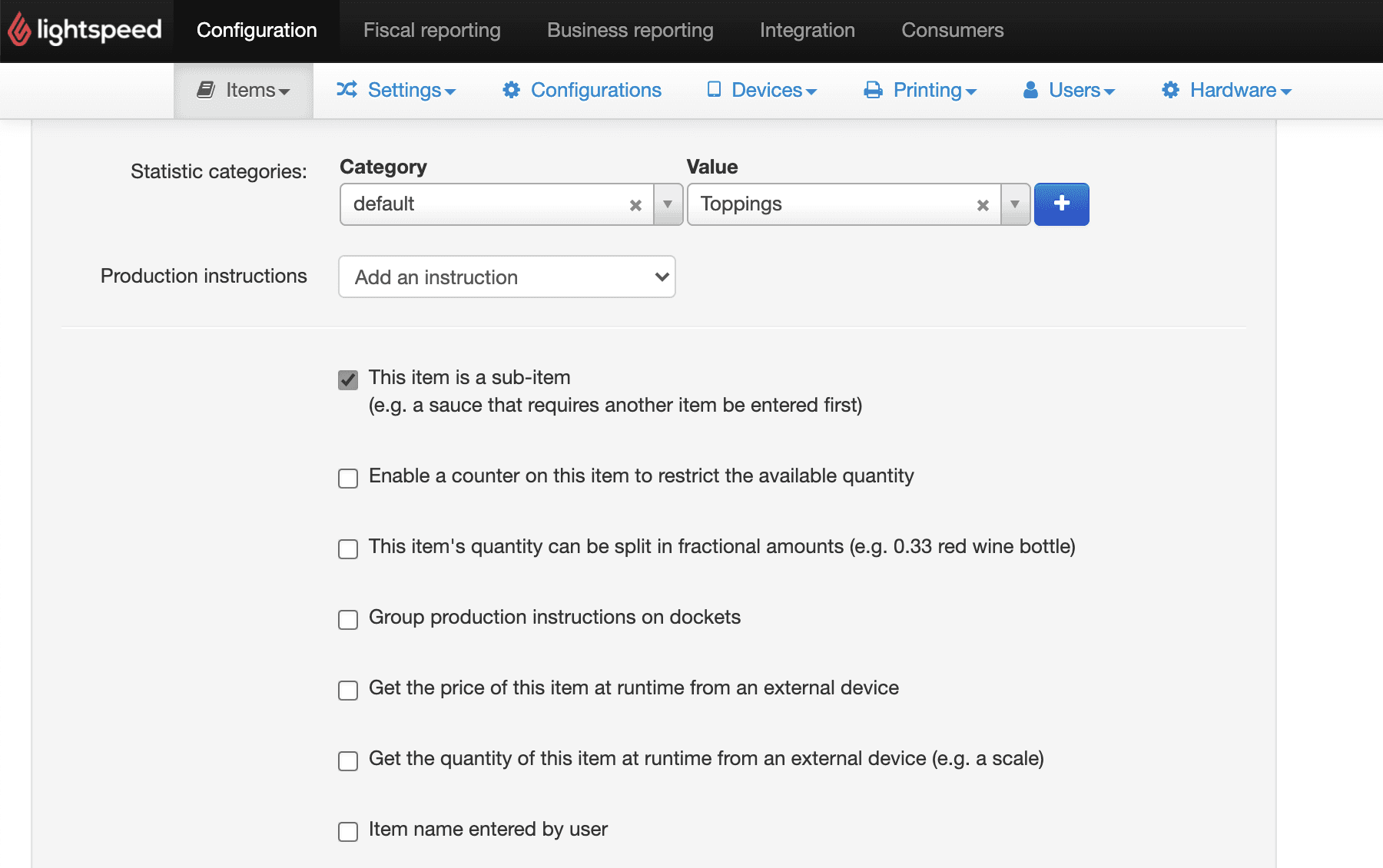Troubleshooting
- home
- Apps
- Lightspeed Restaurant
- Troubleshooting
- Check Restrictions Error
Check Restrictions Error
This page explains how to troubleshoot failed orders that are caused by products with sales restrictions.
"Check Restrictions" Error
In some cases, orders sent to Lightspeed Restaurant might fail with the following error in the logs of Lightspeed Resturant Bridge:
{ "status": "FAILURE", "reason": "Could not add item Topping 1 (check sales restrictions)", "thirdPartyReference": "xxx|xxx-0|yyy"}
This error happens when sales restrictions applied to a product prevent customers from ordering it. Sales restrictions are not compatible with online orders.
In the reason field, notice how the error message informs you about the item that caused the issue (in this case, Topping 1). To resolve the issue, remove the sales restrictions for the product.
Remove Sales Restrictions
To remove sales restrictions from a product, follow these steps:
- Log in to your Lightspeed back office.
- Select Menu management, then select Items.
- From the list of products, find the product mentioned in the error message, then click the Edit icon in the Actions column.
- In the Item details section, disable the checkbox next to Enable a counter on this item to restrict the available quantity.
- Click Save.