FAQs
- home
- HubRise User Guide
- FAQs
- How Do I Pay For My First Invoice?
FAQs
FAQsexpand_more
- What Happens If My Free Plan Quota Is Exceeded?
- How Do I Pay For My First Invoice?
- How Do I Reactivate A Suspended Account?
- How Do I Stop Paying For My Subscription?
- Can My Plan Be Paused During Setup and Test Phases?
- Too Many Accounts for My Business On HubRise. How Can I Clear the System?
- How Do I Check If I Already Have a User Profile in HubRise?
- I Lost My Password. How Do I Recover It?
- How Do I Check if the Connection Between My System and HubRise Is Working?
- How Do I Create a User Profile for Another Person?
- How Do I Create an Account for Another Business and Share Access?
- How Do I Create an Account for Another Business Without Sharing Access?
- How Do I Connect Multiple Instances of the Same App?
How Do I Pay For My First Invoice?
When you switch from a free plan to a paid plan, an email and a notice on the HubRise back office will request you to pay for your HubRise subscription.
To pay the first subscription, you must register a payment method and check your billing details, and pay online.
Register a Payment Method
To verify your registered payment method or add a new one to your HubRise Account, follow these steps:
- Log in to your HubRise account.
- Click on SETTINGS.
- To pay at the Account level, verify that All locations is selected. To pay invoices per Location, select the Location from the Location dropdown. For more information, see Account or Location Payments.
- In the Payment section, review your payment method details. If there is no existing payment method, click Add payment method.
- Enter your credit card details.
- Click Save.
Check Your Billing Information
To verify your billing information at Account level, follow these steps:
- Log in to your HubRise account.
- Click on SETTINGS.
- In the Account section, click Modify account.
- Fill in the information required under Billing details.
- Click Update.
Follow the exact same steps to verify your billing information for payment at Location level but click Modify location. For step by step information, see Account or Location Payments.
Pay Online
When your payment method is set up, the first request for payment should be charged automatically within a few hours. However, we recommend paying the first subscription request online, to reduce the risks of your bank rejecting the transaction.
- In your HubRise back office, click on SETTINGS.
- In the Requests for payment section, review the details of the outstanding payment. You can see the description of the payment, the payment deadline, and the total amount due. Depending on your setup, requests for payment might be available at Account or Location levels.
- Click the
 cart icon under PAY.
cart icon under PAY.
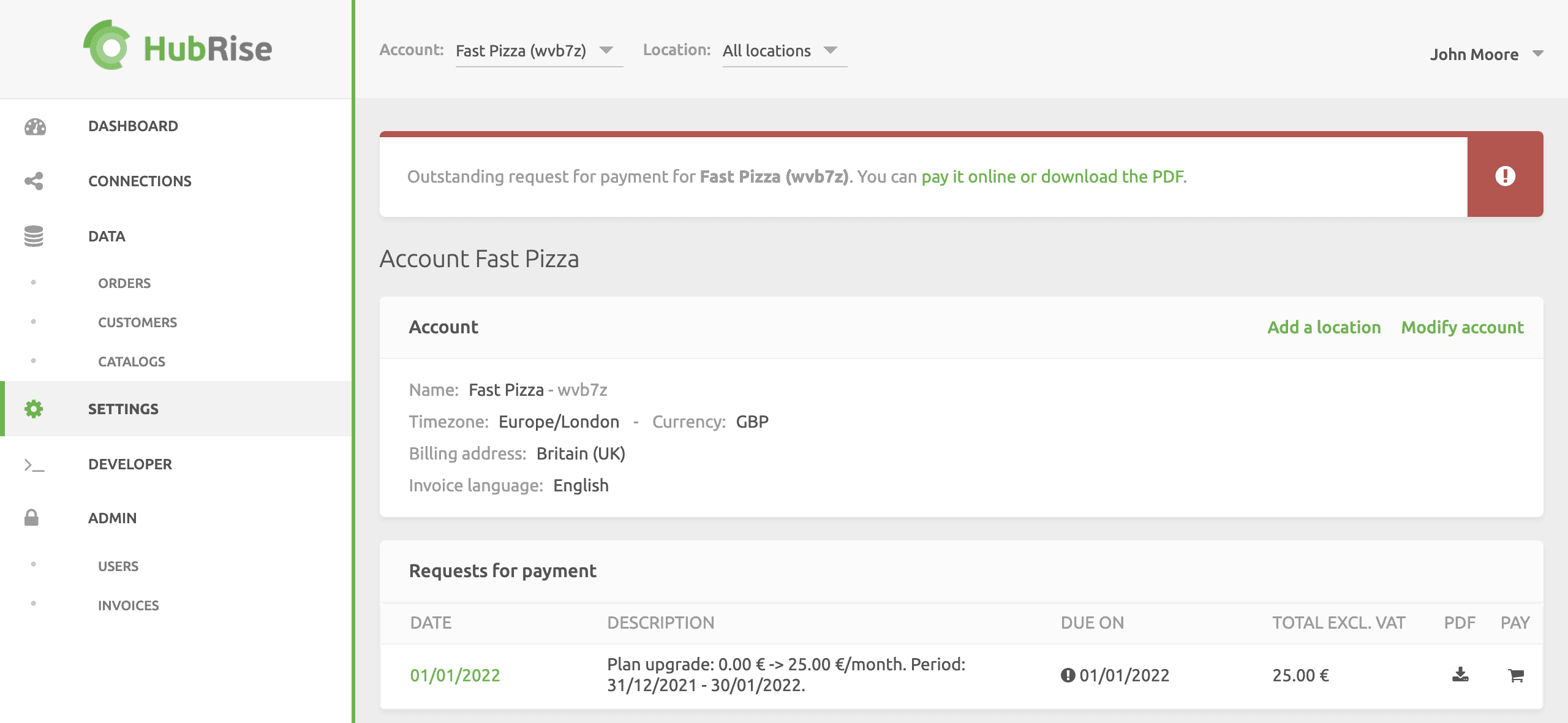
- Follow the instructions to complete the payment.
IMPORTANT NOTE: During the payment authorisation process, your bank might verify the payment via 3D Secure or other processes necessary to authorise direct debit on your card. Check with your bank about the standard authorisation process.
Subsequent payments to HubRise will be automated until you change usage plan or your payment method expires. For more information about HubRise usage plans, see Usage and Plans.


