FAQs
- home
- HubRise User Guide
- FAQs
- How Do I Stop Paying For My Subscription?
FAQs
FAQsexpand_more
- What Happens If My Free Plan Quota Is Exceeded?
- How Do I Pay For My First Invoice?
- How Do I Reactivate A Suspended Account?
- How Do I Stop Paying For My Subscription?
- Can My Plan Be Paused During Setup and Test Phases?
- Too Many Accounts for My Business On HubRise. How Can I Clear the System?
- How Do I Check If I Already Have a User Profile in HubRise?
- I Lost My Password. How Do I Recover It?
- How Do I Check if the Connection Between My System and HubRise Is Working?
- How Do I Create a User Profile for Another Person?
- How Do I Create an Account for Another Business and Share Access?
- How Do I Create an Account for Another Business Without Sharing Access?
- How Do I Connect Multiple Instances of the Same App?
How Do I Stop Paying For My Subscription?
If you no longer wish to pay for your HubRise subscription, remove your payment method, disconnect apps from your account and downgrade to a free plan.
Remove Your Payment Method
- Log in to your HubRise account.
- Click on SETTINGS.
- To check for payment set at Account level, verify that All locations is selected. To check for payment set at Location level, select the Location from the Location dropdown.
- In the Payment section, click Delete and Confirm in the dialog prompt.
Disconnect Apps From Your Account and Locations
- Log in to your HubRise account.
- Go to CONNECTIONS.
- To see all connected apps, verify that All locations is selected.
- Find the app you want to disconnect, then click Actions > Disconnect or Block.
- Click Confirm.
Downgrade to a Free Plan
- Log in to your HubRise account.
- Click on SETTINGS.
- To check usage for Locations with payment set at Account level, verify that All locations is selected. To check usage for Locations set for payment per Location, select the Location from the Location dropdown.
- Under Usage, click on the location that you want to downgrade.
- In the Location page, under Usage, click on Change plan.
- In the Change plan page, click Downgrade.
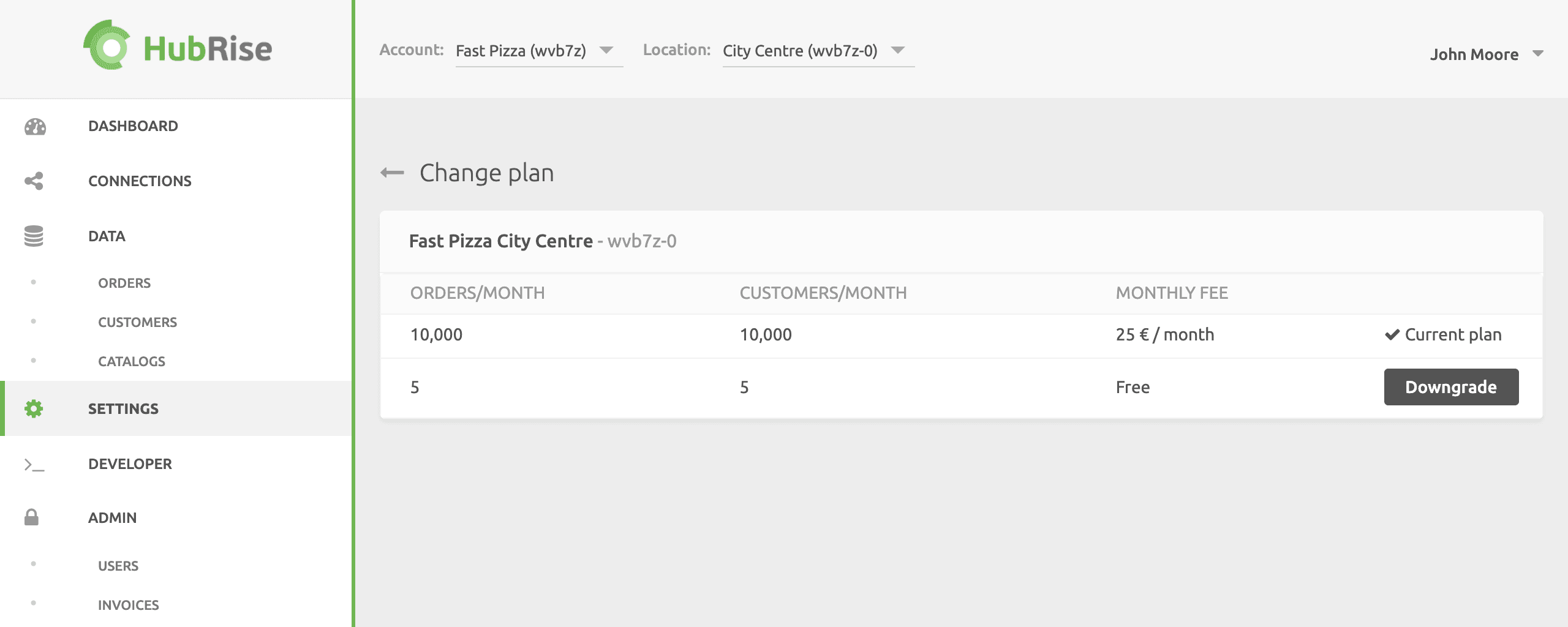
The status changes to Requested plan and your location will switch automatically to the free plan at the end of the current billing cycle.
Repeat the process for all the locations that you want to downgrade.
IMPORTANT NOTE: You will enjoy the benefits of your paid plan until the next billing date.


