Uber Eats Bridge
- home
- Apps
- Uber Eats Bridge
- Troubleshooting
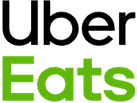
Troubleshooting
Menu Issues
If you encounter a 400, 500, or Timeout error when pushing a menu, it could be due to a cache issue on Uber Eats. To resolve this, try the following steps:
- Attempt to push the menu again. This step is important because you need a recent failing request; otherwise, you will receive a
401error in the next step. - Open the bridge's Operations tab.
- Click on the request you just made.
- Expand the first line (the one with the
400error), and click Modify and resend the request. - In the Request body section, replace the menu with the empty menu payload provided below.
- Click Send.
If this works, you can try to push the menu again.
Empty menu payload
{ "menus": [ { "id": "All-day", "title": { "translations": { "en-GB": "All day" } }, "service_availability": [ { "day_of_week": "monday", "time_periods": [ { "start_time": "17:00", "end_time": "21:00" } ] } ], "category_ids": [] } ], "categories": [], "items": [], "modifier_groups": [], "display_options": {}}
Additionally, contact Uber Eats support to delete any unused menus from your Uber Eats store, and attempt to push the menu once more. This step is often helpful in case an invalid menu is causing the issue.
Orders Not Received
Missing Ref Codes
In some cases, your Uber Eats Bridge configuration might be correct, but you may still not be able to receive orders from Uber Eats. When a new order is sent from Uber Eats to HubRise, no new row is created in the orders page of Uber Eats Bridge, and no error message appears in the logs.
The issue might be related to missing ref codes in your Uber Eats menu. If an item with no ref code is added to an Uber Eats order, in fact, Uber Eats fails to send the entire order, and nothing is received on HubRise.
To solve the issue, make sure that all the products in your Uber Eats menu have a corresponding ref code. To learn how to add ref codes to your Uber Eats products, see Map Ref Codes.


