- Apps
- Uber Eats Bridge
- User Interface
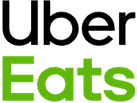
User Interface
From Uber Eats Bridge, you can read the logs of all the operations between HubRise and Uber Eats, and access the configuration settings of the integration.
Latest Operations
This is the default page when you open Uber Eats bridge. It displays the latest API operations between HubRise, Uber Eats, and Uber Eats Bridge.
Operations can either be related to a specific order, or be generic system requests performed by Uber Eats Bridge.
Each row in the page shows the following information about an operation:
- TIME: The date and time of the order.
- ORDER: The HubRise order ID, for order operations.
- DESCRIPTION: An optional description for operations that are not related to a specific order. It could be empty, or inform of a specific action such as
System requestorCatalog push. - STATUS: The status of the order. The value
OKindicates that the order has been successfully sent, otherwise an error code will be displayed in red.
The "System request" label indicates that the operation is not related to a specific order.

Clicking on a row will open a new page displaying the logs associated with the operation.
Order Operation
Selecting an order operation from the list in the main page will display all the logs of the API requests exchanged between HubRise and Uber Eats via Uber Eats Bridge.
Requests are ordered with the latest on top, and those related to the same order event (order received, order cancelled, etc.) are visually grouped together.
Each row in the logs displays the following information:
- Time: The date and time the request was sent.
- Direction: The apps sending and receiving the request, in the format Origin → Destination.
- Endpoint: The status of the request. The value
OKindicates that the request has been successfully received, otherwise a message will explain the type of error occurred.
Clicking on a request will expand it to reveal the detailed logs of the request and its response.

Logs are a powerful debugging tool in case of issues. To understand in detail how to read logs, see Understanding HubRise Logs.
System Request Operation
The layout of a system request page is identical to that of an order page.
System requests are generally sent by Uber Eats Bridge to notify HubRise about a change in the configuration or to fetch the most up-to-date information. As an example, the following image displays a request to update the Uber Eats Bridge callback after a configuration change.

System request pages can provide useful debugging insights to support teams, but are rarely of interest to other users.
Configuration
To access the Uber Eats Bridge configuration page, click Configuration at the top of the screen.
From this page, you will be able to customise the behaviour of Uber Eats Bridge. For more details, see Configuration.
Status
The information available on the Status page is pulled from the Uber Eats API. It shows the configuration of the integration on Uber Eats' side.
To view the current status, you need to refresh the page by clicking Refresh, in the top right corner. The Last refresh date will update when the information is retrieved.
The Location section identifies the Uber Eats store connected to the Uber Eats Bridge, with its URL link, postal address, contact email and the banner displayed on the Uber Eats website. It indicates whether the restaurant is open or closed at the time of the refresh.
The Integration section shows if the HubRise integration is enabled and if HubRise, considered by Uber Eats as an EPOS, is online. It also confirms whether an Uber Eats menu has been uploaded from HubRise. HubRise can only update one menu per restaurant: if you have more than one menu on Uber Eats, this section will show a warning.

Actions
To access the actions page, click Actions at the top of the screen. If the link is not visible, first complete the configuration of Uber Eats Bridge.
From the actions page, you can perform the following actions:
- Push Catalog: Push the catalog to Uber Eats. For more details, see Push Catalog.
- Pull Catalog: Pull the catalog from Uber Eats. For more details, see Pull Catalog.
- Push Inventory: Push your HubRise inventory to Uber Eats.
Language and Navigation
In the top right corner of the screen, you can click on the arrow ![]() to expand the menu. From there, you can change the language of the page to English or French.
to expand the menu. From there, you can change the language of the page to English or French.
Clicking on the Uber Eats and HubRise logos on top of any page of Uber Eats Bridge will bring you back to the Latest Operations page.