- Apps
- Uber Eats Bridge
- Receive Orders
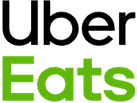
Receive Orders
Connecting Uber Eats to HubRise allows you to receive Uber Eats orders directly in your EPOS or any other solution connected to your HubRise account.
Your Uber Eats tablet can be switched off if you have enabled tabletless integration. For more information, see Can Orders Be Sent Directly To My EPOS Without Using Uber Eats Tablets?.
This page describes the information Uber Eats sends to HubRise. It helps you understand how orders will be received on your EPOS.
Items and Options
Items Encoding
For every item in the order, Uber Eats Bridge provides the following information:
sku_ref: The ref code of the item.product_name: The product name.sku_name: The name of the SKU, if available. SKUs are a special kind of modifiers in Uber Eats: their ref code always equalsMULTISKU.price: The price for a single item.quantity: The quantity of items included in the order.options: The modifiers attached to the item.
Options Encoding
For every modifier in the order, Uber Eats Bridge provides the following information:
option_list_name: The name of the modifier group.name: The modifier name.ref: The modifier ref code.price: The price for a single modifier.
Every option has single quantity. Multiple identical modifiers are encoded in separate option objects.
Order Statuses
IMPORTANT NOTE: In this section, we capitalise the first letter of Uber Eats statuses to make them easier to distinguish from HubRise status names. For example, Accepted is a Uber Eats status, while accepted is a HubRise status.
Uber Eats Statuses
Uber Eats orders can be updated with the following statuses:
Accepted: The order has been accepted by the EPOS.Denied: The order could not be sent to the EPOS.Cancelled: The order has been cancelled.Ready: The order is ready for delivery.
Status update rules:
- New orders must be switched to
Accepted,Denied, orCancelledwithin 10 minutes. Orders which are still pending after this period of time are automatically cancelled by Uber Eats. - You can only deny an order before it has been accepted.
- An order can be cancelled at any time by different parties (customer through Uber support, store through integration or tablet), even after it has been accepted.
- Once an order reaches a terminal state (completed, cancelled, or failed), no further status updates are possible.
When the Status Changes in HubRise
Uber Eats Bridge lets you decide which HubRise status triggers the Accepted status on Uber Eats. This is useful to handle different scenarios when your EPOS updates the order status. For example, if your EPOS marks an accepted order as received on HubRise, you can still notify Uber Eats that the order has been accepted.
When the status of an order changes to rejected in HubRise, Uber Eats Bridge notifies Uber Eats that the order is Denied, but only if the order has not been accepted yet.
When the status of an order changes to cancelled in HubRise, Uber Eats Bridge notifies Uber Eats that the order is Cancelled. This can be done at any time, even after the order has been accepted.
When the status of an order changes to awaiting_shipment, Uber Eats Bridge notifies Uber Eats that the order is Ready. Marking orders ready only affects orders delivered by Uber. For such orders, the effects are identical to pressing the Order Ready button on the Uber Eats tablet:
- If Uber has not yet dispatched a driver because the preparation time did not run out, this will let Uber know that it can dispatch a driver immediately.
- It improves preparation time predictions for future orders.
Marking orders ready is optional. By default, Uber Eats will mark orders ready automatically after the preparation time runs out.
Other HubRise statuses are not supported and are not sent to Uber Eats.
When the Status Changes in Uber Eats
When eaters cancel their orders, Uber Eats immediately marks them as cancelled on HubRise.
When Uber Eats rejects orders because you fail to acknowledge them in time, it does not update their status on HubRise.
Service Types
Uber Eats supports four service types:
- Delivery by Uber Eats
- Delivery by the restaurant
- Customer collection
- Eat-in
These are typically associated with specific ref codes in your EPOS. For more information, see your EPOS documentation in our apps page.
Order Times
Uber Eats provides the time when the order should be ready for pickup, either by the customer or a delivery rider. For restaurant delivery orders, this is the time the restaurant driver should pick up the order, not the time the customer expects the order to be delivered. Uber Eats Bridge sends this time to HubRise as the expected_time field.
To set a different time, update the confirmed_time field in HubRise. Uber Eats Bridge will send the updated time to Uber Eats when the order status changes to Accepted. Updating this field after the order has been accepted will have no effect.
Customer
Uber Eats never provides the customer's full name and email address in their API. Therefore, Uber Eats Bridge never creates customers in HubRise, but includes the customer's details directly in the order.
For every type of order, Uber Eats Bridge retrieves the following information from Uber Eats:
first_name: The customer's first name.last_name: The initial of the customer's last name.phone: Uber Eats support number. Note: This is not the customer's phone number.delivery_notes: The access code to identify the order when calling Uber Eats support and the delivery notes left by the customer, in the format "Phone access code:access_code.note".
Additionally, for restaurant delivery orders, Uber Eats Bridge retrieves the following fields:
address_1: The first line of the address.address_2: The second line of the address.city: The city of the address.postal_code: The postcode of the address.latitude: The latitude of the address.longitude: The longitude of the address.
Discounts
The discounts applied to the order are passed in the HubRise discounts array.
The available fields in the payload are the following:
name: The name of the discount, which isDiscountby default.ref: The ref code of the discount. Its value is set from the Configuration page of Uber Eats Bridge and should match the value in your EPOS.price_off: The amount of the discount.
Charges
Uber Eats Bridge includes charges for restaurant delivery orders only. Charges for every other type of orders are collected by Uber Eats and therefore not transmitted to the restaurant.
Uber Eats Bridge encodes the following types of charges: delivery charges, and small order fee, and tip for the restaurant.
For each charge present in the order, the available fields are the following:
name: The name of the charge, which isDelivery charge,Tip, orSmall order fee.type: The type of charge.ref: The charge ref code. Its value can be set from the Configuration page of Uber Eats Bridge and should match the value in your EPOS.price: The charge amount.
Customer Notes
Product-level customer notes are encoded in the customer_notes field.